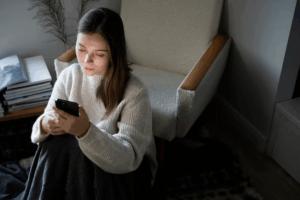With the goal of providing more inclusive experiences for all users, Windows 11 incorporates several accessibility features that can be used on both laptops and other devices. In this article, we introduce eight key tools available in system settings, designed to support people with different abilities.
These features are designed to ensure that those with diverse needs, disabilities, or limitations can get the most out of their computers. These include options such as expanded text, Focus Mode, screen readers, and other tools that make interacting with the operating system easier.

“Accessible technologies not only improve the experience of those who need them, but also promote a culture of digital inclusion for all. Therefore, we believe that innovation must serve diversity, allowing everyone, regardless of their abilities, to interact with technology intuitively and efficiently”, says Nigel Pallete, sales manager for Central America and the Caribbean at Acer.Accessibility settings in Windows 11 are grouped into four main categories: vision, hearing, dexterity and mobility, and concentration. To activate them, users can access the Settings menu and select the Accessibility option, where they will find various tools tailored to their needs.
Narrator
Narrator is a built-in screen-reading and text-to-speech tool that allows users to hear the content of web pages, documents, and files. It also describes on-screen actions, making navigation easier for people with visual impairments or other needs. This feature can be customized, including selecting different voices. It is built into Windows 11, so no additional downloads are required.
To enable it:
1. Go to Settings
2. Click Ease of Access
3. Search for Narrator
4. Toggle the switch to turn it on
Voice Access
This feature allows you to control your PC entirely by voice, without the need for an internet connection. With this feature, you can switch between applications, browse the web, compose emails, and more, using only your voice. It works with any language setting. To improve voice recognition, it is recommended to reduce background noise and test your microphone.
To activate it:
1. Go to Settings
2. Click Accessibility
3. Select Voice
4. Turn on the Voice Access switch
Live Captions
This feature automatically transcribes system audio, which is useful for people who are deaf or hard of hearing. It works across the entire operating system, without an internet connection, and allows you to customize the text style for your convenience.
To activate it:
1. Go to Settings
2. Select Accessibility
3. Click Subtitles
4. Toggle the Live Captions switch
Focus is designed to help users focus on their work by temporarily blocking notifications, sounds, and alerts from apps and contacts. During a session, “Do Not Disturb” mode is automatically activated, boosting productivity. You can set the duration of the session and customize which apps are muted.
To activate it:
1. Go to Settings
2. Select System
3. Click Focus
4. Tap “Start Focus Session”
High Contrast
High Contrast themes improve the readability of on-screen text by offering bolder color combinations, such as blue text on a black background. This option in Windows 11 is ideal for people with visual impairments and even allows you to create custom combinations.
To select it:
1. Go to Settings
2. Select Ease of Access
3. Click Contrast Themes
4. Choose a theme from the drop-down menu
Color Filters
This feature modifies the on-screen color palette to make it easier to distinguish between elements that differ only by color. It is useful for people with color blindness or light sensitivity.
To enable it:
1. Go to Settings
2. Select Accessibility
3. Click Color Filter
4. Choose a filter from the drop-down menu
Eye Control
This tool allows you to control your device with your gaze using eye-tracking technology. It transforms eye movements into actions such as clicking, opening apps, or navigating the system. Requires a device compatible with eye tracking.
To enable it:
1. Go to Settings
2. Select Accessibility
3. Find Eye Control
4. Turn on the corresponding switch
Magnifier
This feature allows you to magnify the screen content between 100% and 1600%, making it easier to read small text or work with visual details. It is ideal for people with low vision or those working with designs or image editing.
To activate it:
1. Go to Settings
2. Select Accessibility
3. Click Magnifier
4. Turn on the Magnifier switch