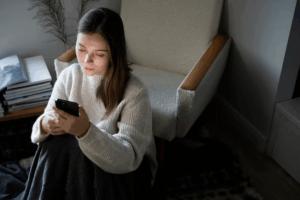Like any other device, your computer mouse can stop working at any time. This can happen for a variety of reasons, but in many cases, it is possible to repair it, if it has not suffered irreparable damage, such as a coffee spill or being crushed by an office chair. In this article, we offer practical tips for troubleshooting common problems with a mouse that is not working properly and when it might be time to replace it.
How to troubleshoot a mouse
A faulty mouse can be frustrating, especially if it is necessary to prevent repetitive motion injuries or to work comfortably. However, all is not lost. If there are no obvious signs of damage, interference, or dirt, try some of the following recommendations before going out to buy a new one.
“In most cases, a mouse that stops working isn’t actually damaged, but rather presents an easily resolved issue, such as a dead battery, dirt on the sensor, or altered settings in the operating system. By following a few simple diagnostic steps, users can save time, money, and avoid the unnecessary purchase of a new device”, Acer explained.

1. Unplug and replug
A classic trick for electronic devices: sometimes, the simplest is the most effective. If a mouse suddenly stops working, start by unplugging and replunging it. If that does not work, try a different USB port, as the problem could be with the port, not the mouse.
2. Change the battery (on wireless models)
If the mouse is wireless, try fresh batteries and make sure they are inserted correctly. This is especially important if they have not been replaced since the device was purchased. If the mouse is rechargeable, plug it into the charging port before attempting to reconnect it, as a low battery level can suddenly disrupt its operation.
3. Check Microsoft settings
If the buttons aren’t working as expected, the settings may have been accidentally reversed, altering the scrolling direction or cursor movement.
To fix this in Microsoft Windows:
Open Settings
Select Ease of Access
Choose Mouse Pointer and tap
Turn on the Inverted Pointer Style option.
4. Update Drivers
If the steps above don’t resolve the issue, check for driver updates. Visit the manufacturer’s website and download the latest versions if available.
5. Possible technical issues
In most cases, the steps above should resolve the most common issues. If not, the problem could be due to a mechanical or wiring failure, which requires technical expertise. In this case, it may be necessary to take the mouse to a specialized service center.
Should I buy a new mouse? If the problem is related to mechanical or wiring failures, the most cost-effective option may be to replace the device. It’s also advisable to do so if the cursor moves on its own or if there is visible damage to the housing.
A faulty mouse can be annoying, especially if it’s essential for your daily work. First, check for visible damage or dirt between the mouse and your workstation. Then, try the solutions mentioned above or consider purchasing a new one if it has mechanical failures.