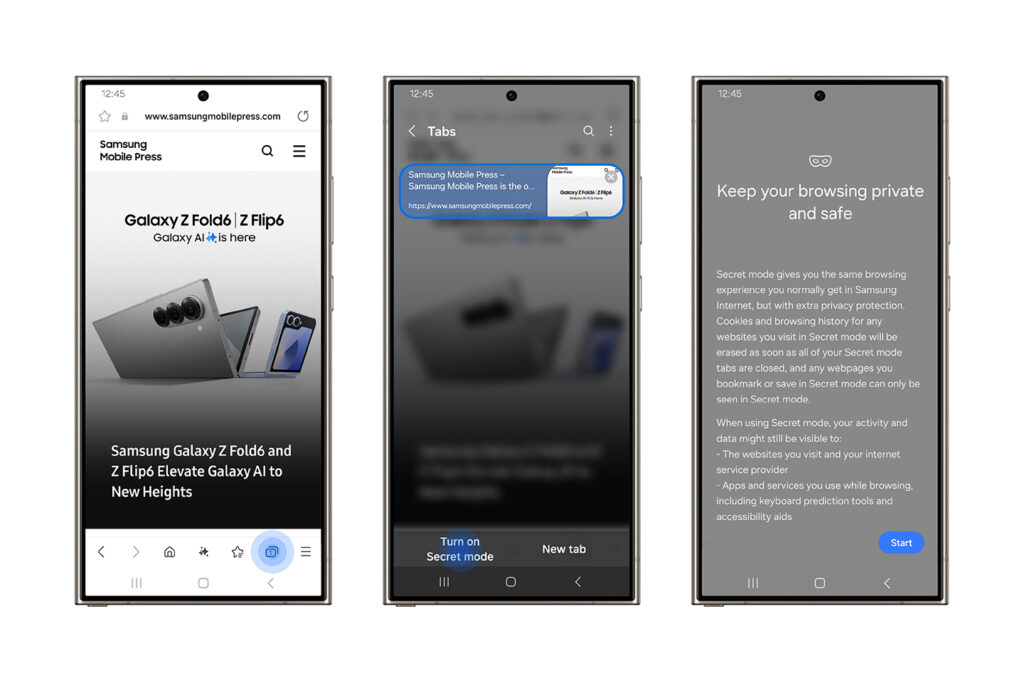
Whether for work or for fun, most of us use the Internet for hours every day. And when we do, we want the peace of mind of knowing that everything we do online, whether it’s browsing for our next purchase or working on an important document, is kept safe. With Samsung Galaxy, we’ve got you covered so you can use the Internet more securely wherever you go.
Secure Wi-Fi
With Samsung’s secure Wi-Fi [CB1], you can work from wherever you’re most comfortable. This feature allows you to browse the Internet securely, even when using unsecured public Wi-Fi networks, offering complete and secure protection by encrypting Internet traffic. For even greater privacy protection, you can even route your Internet traffic through two separate relays so that no one can access your IP address. This is especially effective when working remotely in public spaces.
To use the Secure Wi-Fi feature, go to Settings, Security & Privacy and select More Security Settings. From there, tap Secure Wi-Fi and you’re done. You can also add the Wi-Fi Secure icon directly to your home screen for easy access to the app.
Settings > Security & Privacy > More Security Settings > Secure Wi-Fi
With Galaxy, you can work remotely with greater peace of mind, knowing that your sensitive data and information is less susceptible to potential threats from public networks. Secure Wi-Fi even offers free protection of up to 1024 MB per month, which is automatically activated when you connect[1], with additional plans available at any time for those who wish to upgrade.
Samsung Internet:
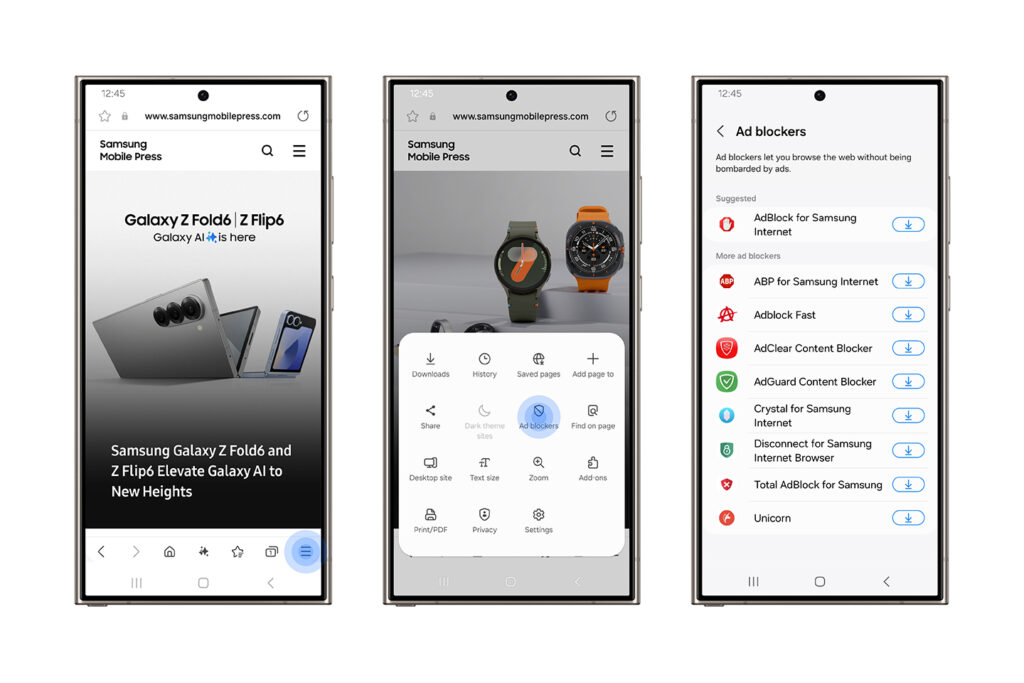
Samsung Internet offers user-centric security and privacy features for web browsing, allowing you to freely browse your favorite websites while protecting your privacy. At Samsung Internet, we’ve created a variety of features, all geared towards keeping you and your online experience safe.
First, the browser provides a complete overview of how it protects your web experience, detailed in your Privacy Dashboard, available through the Quick Access page. This provides a detailed log of weekly activities and settings that can be adjusted to suit your privacy preferences whenever you wish. To find it, go to the browser, tap the three-line icon and select Privacy.
For added security, Samsung Internet also allows for private settings with Secret Mode. This can be useful when buying a gift that you want to keep as a surprise for anyone who may have access to your device. With this option, you will have the same browsing experience you would normally have on Samsung Internet, but with added privacy and protection. Cookies and browsing history from websites you visit in Secret Mode will be deleted from your phone as soon as all tabs are closed. You can even save pages and bookmarks, but everything you save will only be visible in Secret Mode.
To use this feature, go to Samsung Internet and, from the main screen, tap the Tab Manager icon at the bottom, where you can manage your open pages. Enable Secret Mode by tapping “Enable Secret Mode”.
Samsung Internet > Tab Manager Icon > Enable Secret Mode
Samsung Internet also offers the Smart Anti-tracking feature with AI technology, which is enabled by default. This feature helps block cookies and third-party attempts to track your personal information, in addition to preventing cross-site trackers from using techniques to bypass tracker blocking. Smart Anti-tracking also allows you to set a more secure HTTPS setting by default when typing a URL and can detect and enforce protection against domains that collude with classified trackers. To use the Smart Anti-tracking feature, go to the Privacy Panel within Samsung Internet and tap Smart Anti-tracking.
Samsung Internet > Privacy Panel > Smart Anti-tracking
Finally, Samsung Internet enables the Ad Blockers feature. We know that when you browse, you may encounter ads that you want to remove for a smoother experience. That’s why we allow you to download third-party ad blockers. To block them through Samsung Internet, launch the Samsung Internet app and tap the three-line icon (menu) before selecting Ad Blockers. Here, we will recommend a selection of blockers for you to choose from and download.
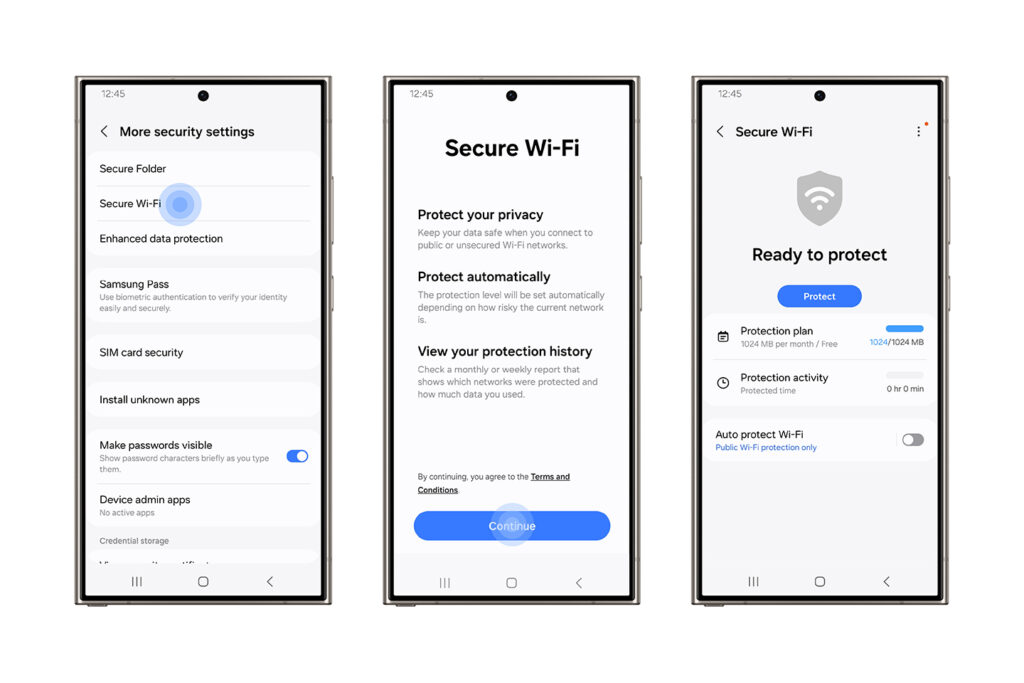
Samsung Internet > Menu > Ad Blockers
With your Samsung Galaxy device, you don’t have to worry about when and where you can surf the Internet. We’ve thought of everything and implemented measures to keep you protected during your online experience, no matter where you are.
Wi-Fi Secure offers free protection of up to 1024 MB per month for Android OS 12 or later, and 250 MB per month for Android OS 11 or earlier. Availability details may vary by market or network provider and connectivity is subject to applicable network environments.






